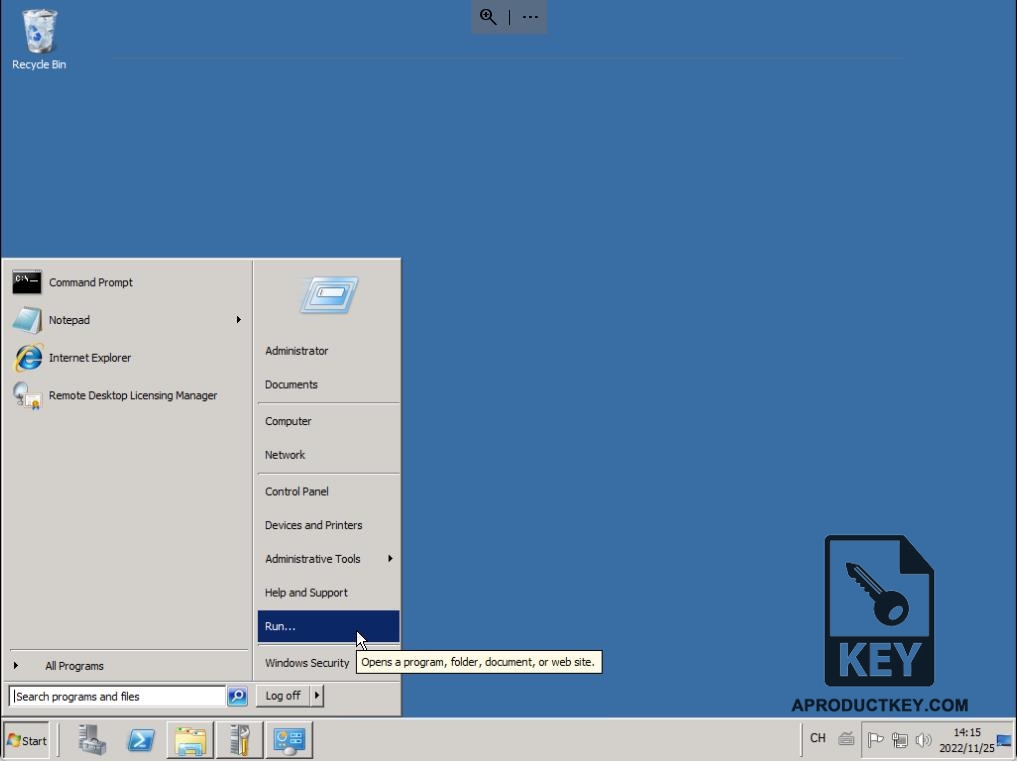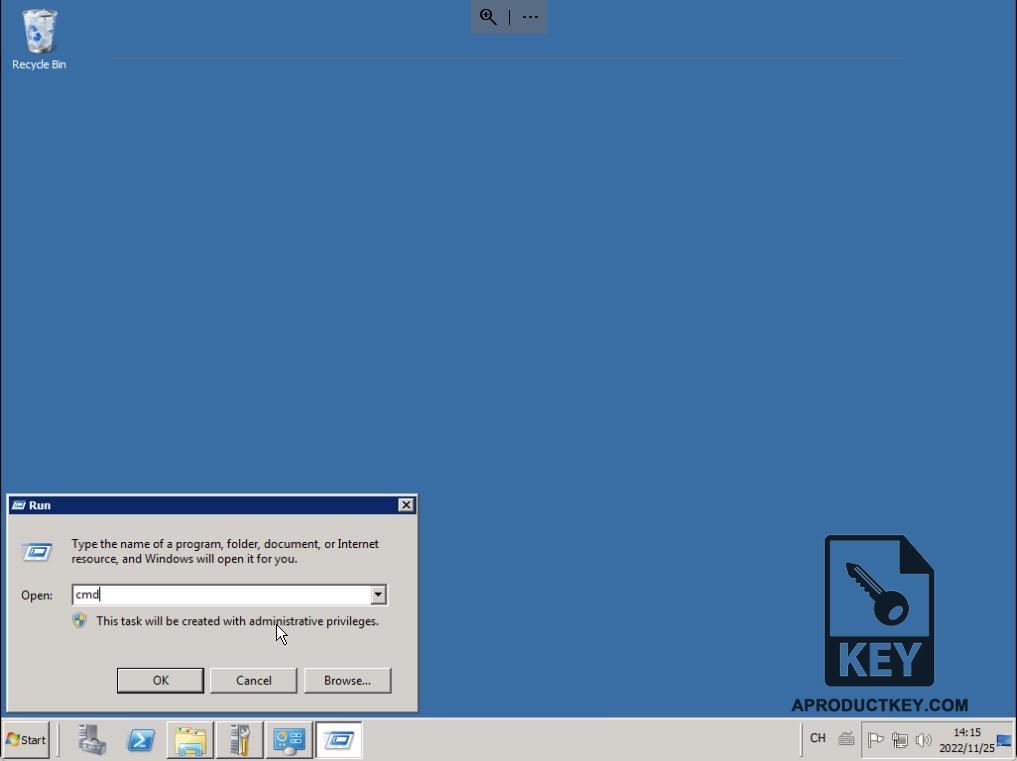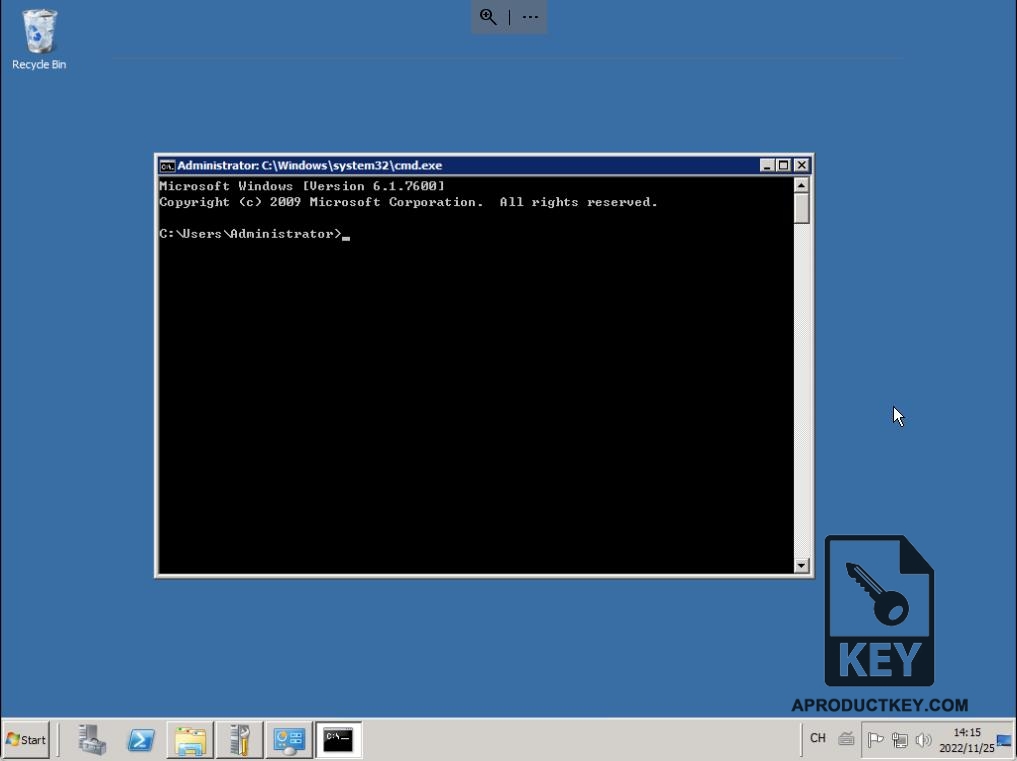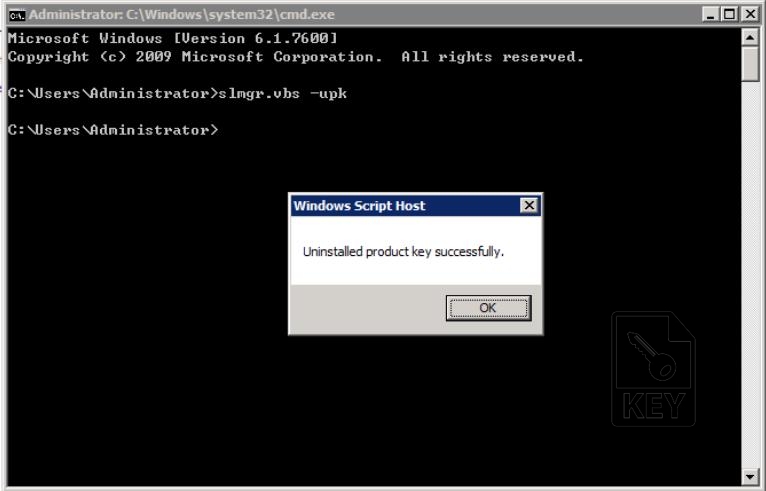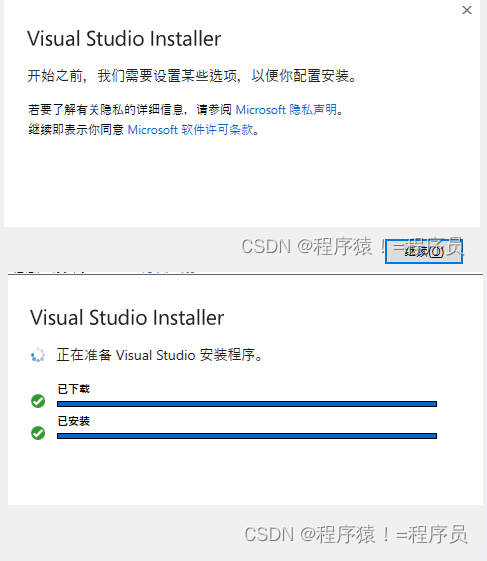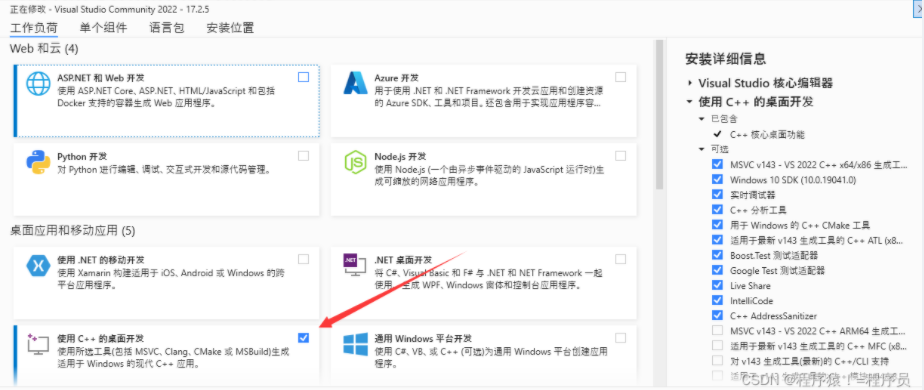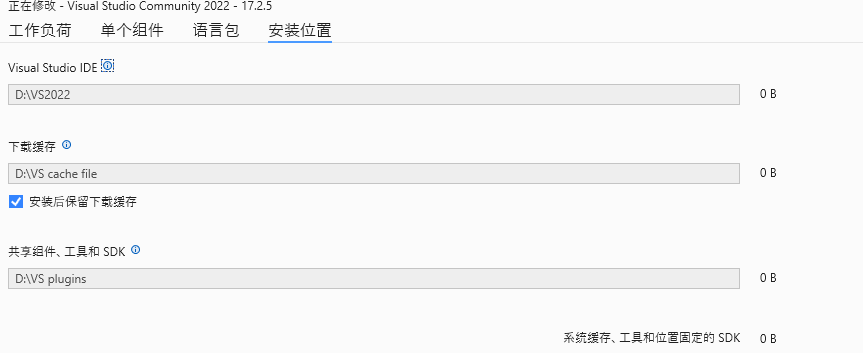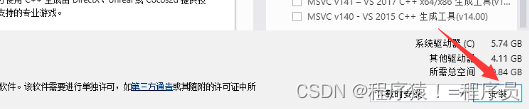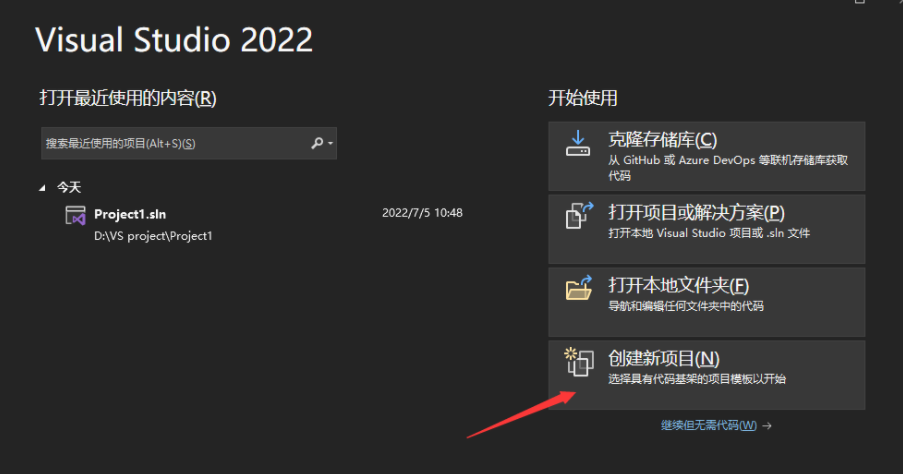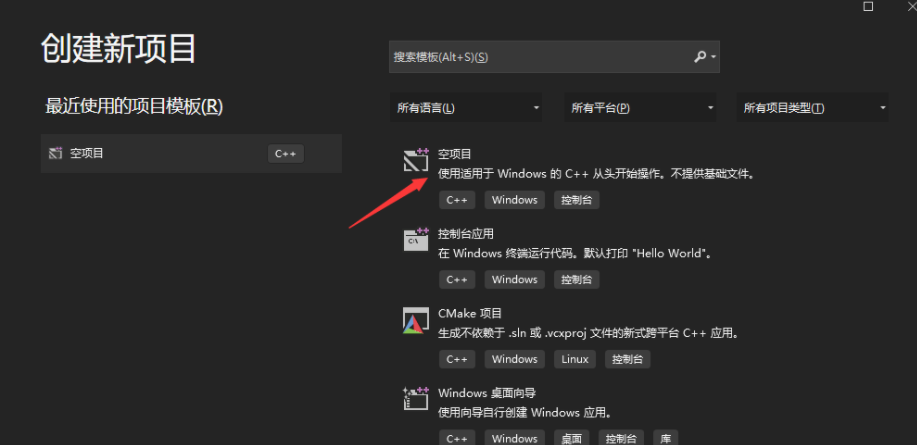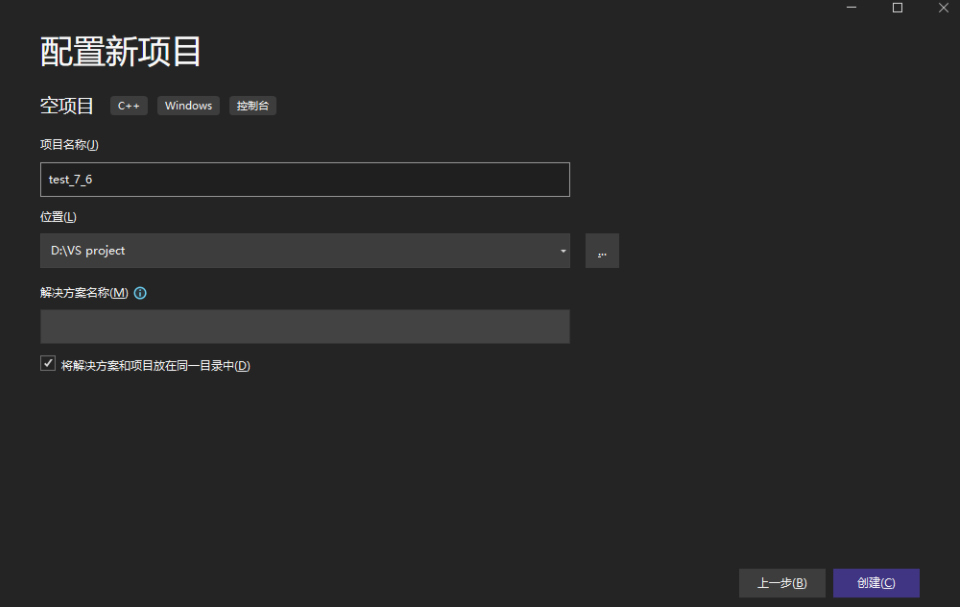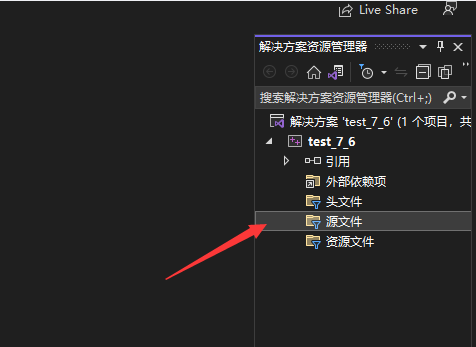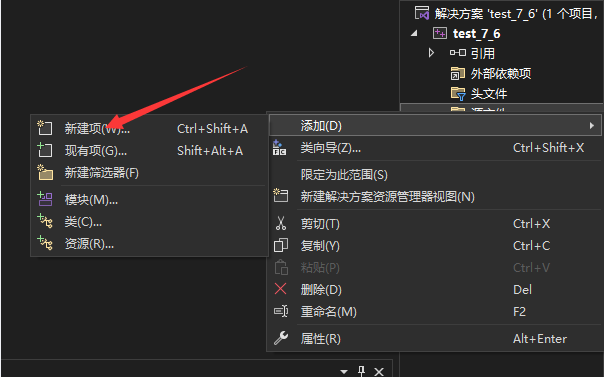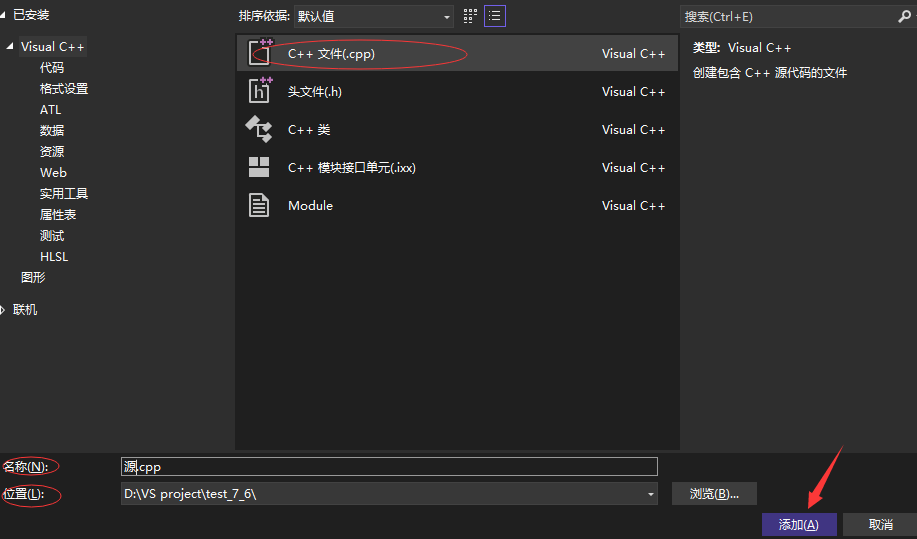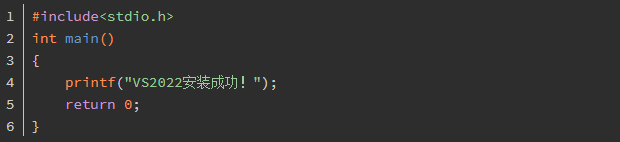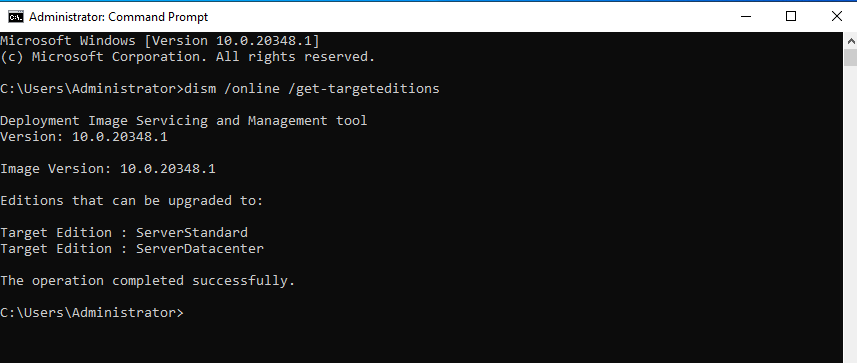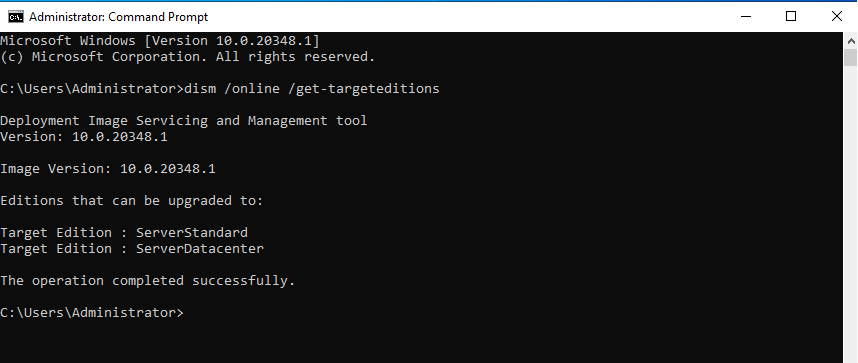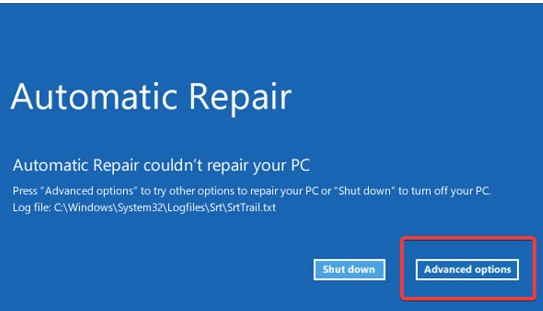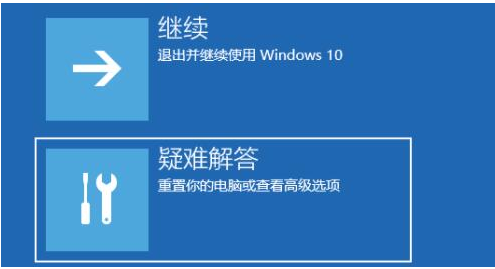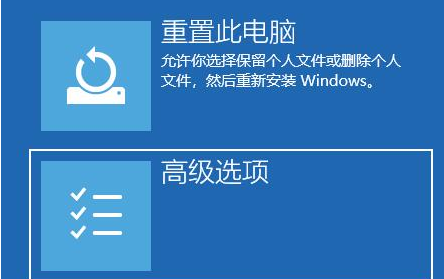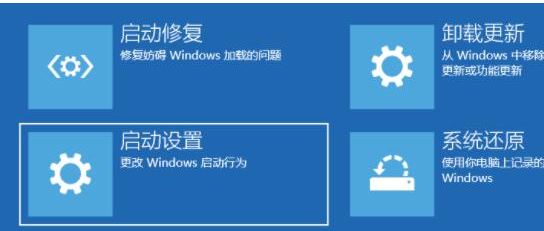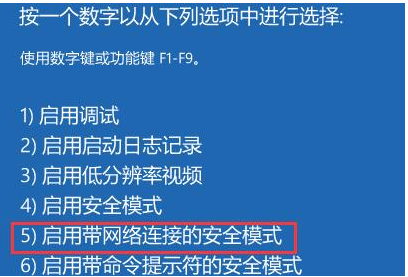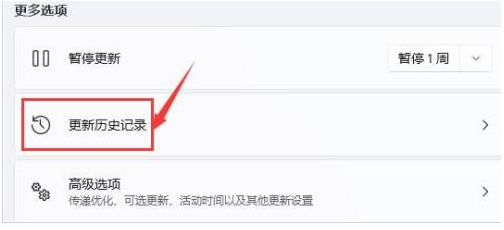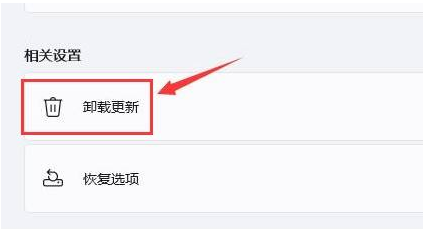1、 VS સ્થાપન
1. VS સત્તાવાર વેબસાઇટ: click here
After entering the official website, સમુદાય શોધો 2022 (સમુદાય આવૃત્તિ) — વિકાસકર્તાઓ તેનો ઉપયોગ શૈક્ષણિક હેતુઓ માટે મફત અને ઓપન સોર્સ માટે કરી શકે છે.

2. માં ક્લિક કર્યા પછી, vs.exe ફાઇલ આપમેળે ડાઉનલોડ થશે (નીચેની આકૃતિમાં બતાવ્યા પ્રમાણે):

3. ડાઉનલોડ કર્યા પછી, નીચેની આકૃતિમાં બતાવ્યા પ્રમાણે, click to Next.
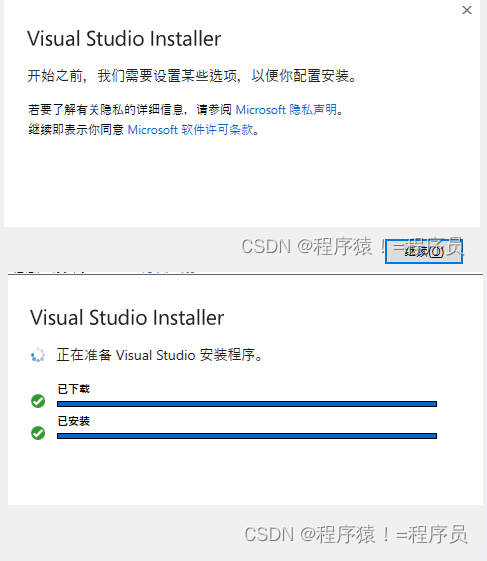
4. Installation completed
After the installation is completed, you can select the workload. It is recommended to check what you can use. Selecting all will occupy a lot of memory. If the learning content is increased later, you can still download it again. If you only want to learn c/c++, check it as shown in the following figure.
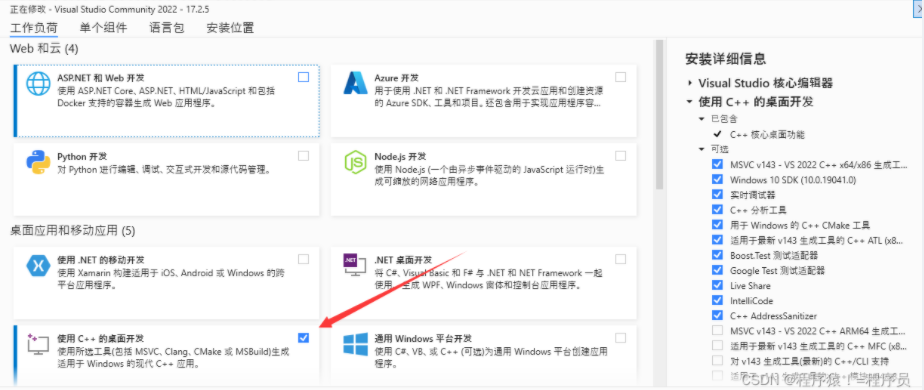
5. Installation position
Click Change to change the installation location. For the three files, you have selected different folders on disk D, as shown in the following figure (નૉૅધ: VS IDE is placed in the default location, which may run faster)

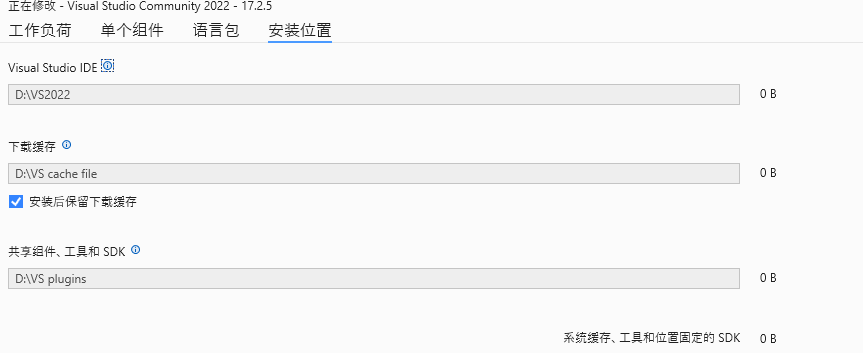
6. Complete the above operations, click Install, and wait for the download to complete.
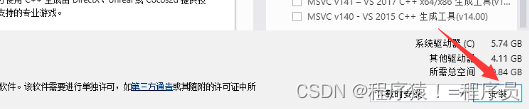
2、 Test installation succeeded
1. Create a project
પગલું 1: Open VS and click Create New Project
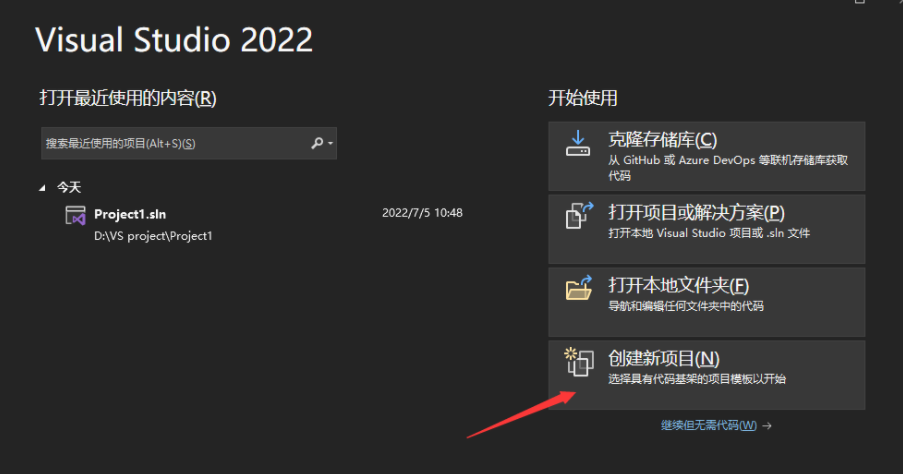
પગલું 2: Click on the empty item
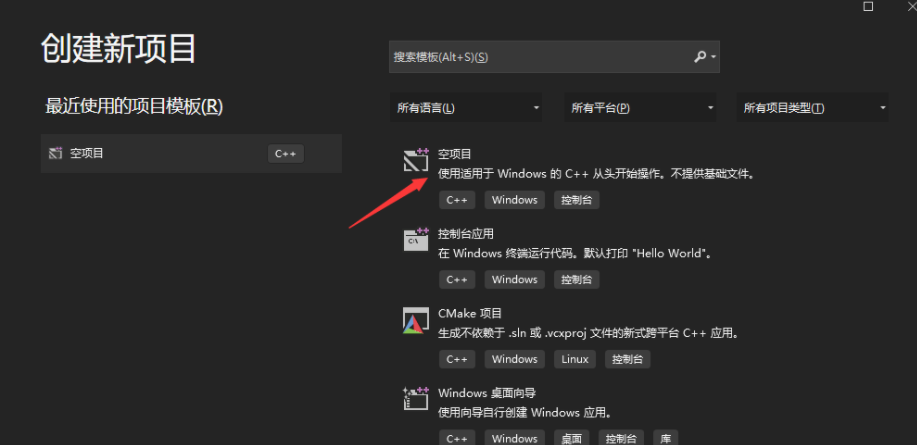
પગલું 3: Enter your own project name in the project name; select the storage location of the project in the location (it is recommended to create a separate folder for storing the project in the future) and finally click Create to complete the project creation.
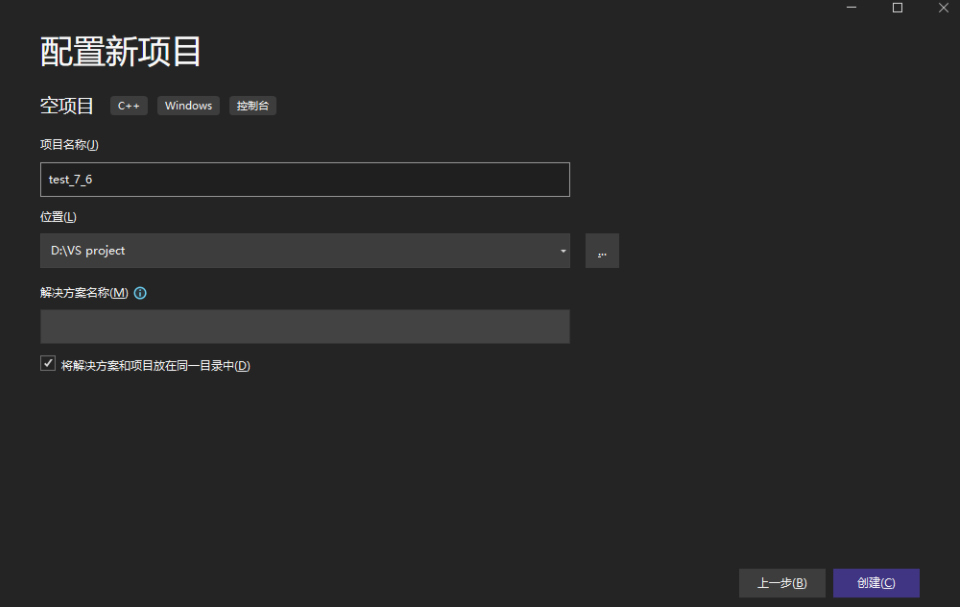
2. Create a source file
After the mouse finds the source file, right-click, click Add , and then click New Item . After selecting the c++ file , change the storage location and source file name , and then click Add to complete the creation of the source file.
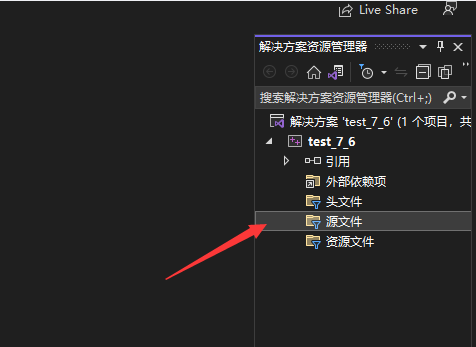
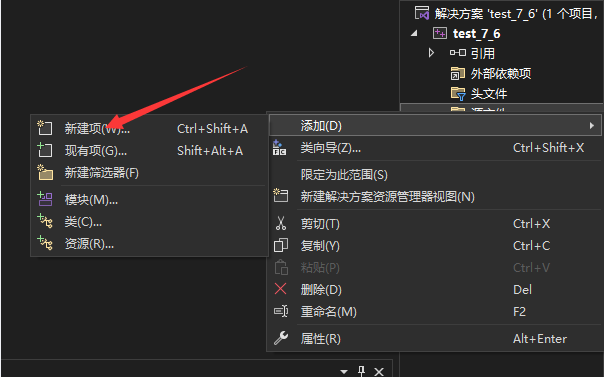
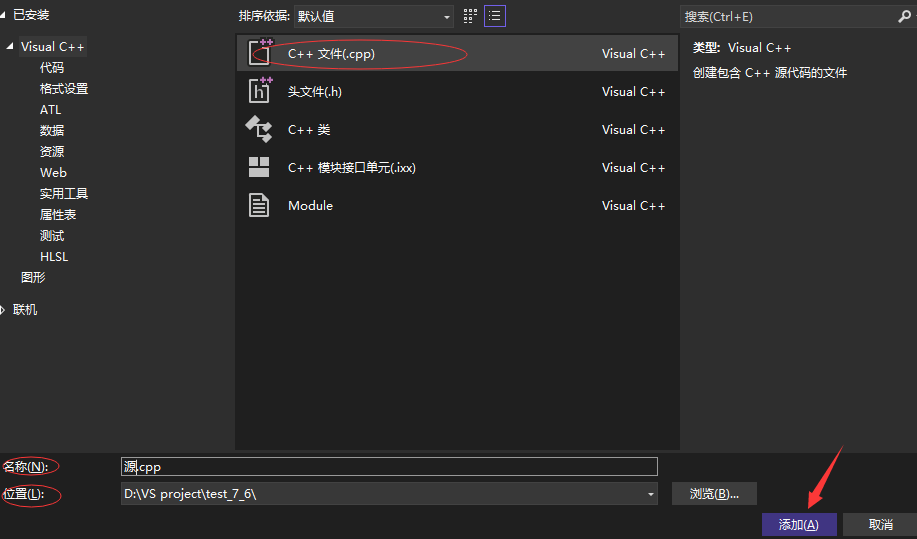
3. Write code
Once the project and source files have been created, the code can be written.
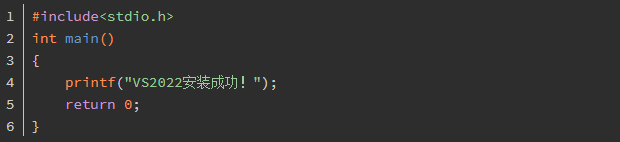
4. Compile the code + run
- Method 1: Shortcut key ctrl+f5
- Method 2: Click on the local Windows debugger

5. Running results

The running result is shown in the figure above, which proves that the VS2022 installation is complete, and congratulations on the completion of your own first c language project.
If you want to buy વિઝ્યુઅલ સ્ટુડિયો 2022 ઉત્પાદન કી, please order the link directly